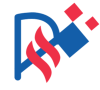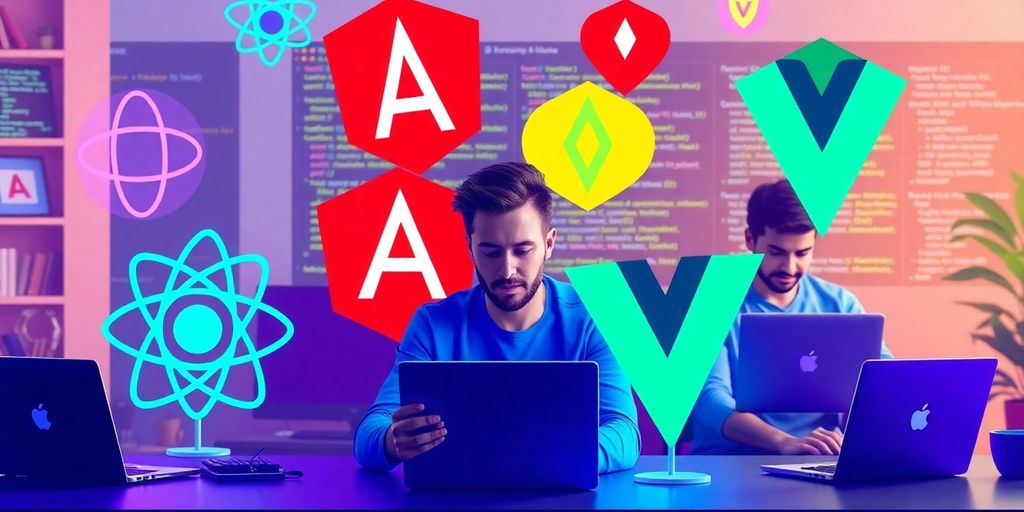Tableau is a powerful tool for turning raw data into clear and engaging visuals. Whether you’re a beginner or looking to enhance your skills, understanding how to navigate Tableau can help you make better decisions based on data. In this article, we will explore the key aspects of using Tableau for data visualization, from the basics to advanced techniques, ensuring you can effectively communicate insights through your data.
Key Takeaways
- Tableau simplifies data visualization, making it easier to understand complex data.
- It offers a user-friendly interface that allows anyone to create interactive dashboards.
- Data storytelling is crucial; visuals should communicate a clear narrative.
- Collaboration features in Tableau help share insights with teams and gather feedback.
- Regular practice and community engagement can enhance your Tableau skills.
Understanding the Basics of Tableau for Data Visualization
What is Tableau?
Tableau is a powerful tool that helps you master data visualization. It allows users to turn complex data into easy-to-understand visuals. With Tableau, you can create charts, graphs, and dashboards that make data analysis simpler and more effective.
Key Features of Tableau
Tableau has several important features that make it stand out:
- User-Friendly Interface: The drag-and-drop functionality makes it easy for anyone to create visualizations without needing advanced skills.
- Real-Time Data Connection: Tableau connects to various data sources, ensuring you always have the latest information.
- Diverse Visualization Options: From simple bar charts to complex heat maps, Tableau offers many ways to present data.
Why Use Tableau for Data Visualization?
Using Tableau for data visualization is beneficial because it:
- Enhances Understanding: Visuals help people grasp complex information quickly.
- Supports Decision-Making: Clear visuals can lead to better business decisions.
- Encourages Collaboration: Sharing dashboards with others fosters teamwork and discussion.
Tableau is an excellent data visualization and business intelligence tool used for reporting and analyzing vast volumes of data.
In summary, Tableau is a vital tool for anyone looking to make sense of data. Its features and ease of use make it a top choice for data visualization.
Getting Started with Tableau: Installation and Setup
System Requirements
Before installing Tableau, ensure your system meets the following requirements:
- Operating System: Windows 10 or later, or macOS 10.14 or later.
- RAM: At least 8 GB (16 GB recommended).
- Disk Space: Minimum of 1.5 GB free space.
Step-by-Step Installation Guide
- Download the Tableau Desktop installer from the official website.
- Run the installer and follow the on-screen instructions.
- Agree to the terms and conditions of the Tableau Desktop license agreement.
- Choose your installation preferences, such as the installation location.
- Complete the installation and launch Tableau Desktop.
Initial Setup and Configuration
After installation, you can start using Tableau. Here’s how:
- Connect to various data sources like spreadsheets or cloud platforms.
- Import your data sets for analysis and visualization.
- Explore the features and functionalities of Tableau to enhance your skills.
Remember: The installation process is user-friendly and does not require extensive technical knowledge. You can start visualizing data quickly!
Exploring Tableau’s Interface and Functionalities

Navigating the Tableau Workspace
Tableau’s workspace is designed to be user-friendly, making it easy for anyone to start visualizing data. The most fun thing about using Tableau as a data interface is exploratory visualization. You can drag and drop elements to create your visualizations, which makes the process intuitive. Here are some key areas to focus on:
- Data Pane: Where you can find your data sources.
- Shelves: For placing dimensions and measures to build your visualizations.
- View Area: The main area where your visualizations appear.
Understanding Tableau’s Menus and Toolbars
Tableau offers a variety of menus and toolbars that enhance your data visualization experience. Familiarizing yourself with these can save you time:
- File Menu: For saving and exporting your work.
- Edit Menu: To undo or redo actions.
- Worksheet Menu: Contains options for formatting and analyzing your data.
Customizing Your Workspace
Customizing your workspace can help you work more efficiently. Here are some tips:
- Adjust Toolbars: You can add or remove tools based on your needs.
- Change Layout: Rearranging panels can make your workspace more comfortable.
- Save Custom Views: This allows you to return to your preferred setup easily.
Customizing your workspace can lead to a much more effective data storytelling experience.
By understanding these functionalities, you can unlock the full potential of Tableau and create impactful visualizations that tell a story with your data.
Connecting to Data Sources in Tableau

Supported Data Sources
Tableau can connect to a variety of data sources, making it a flexible tool for data analysis. Here are some common types of data sources you can use:
- SQL Databases: Connect to databases like MySQL, PostgreSQL, and Microsoft SQL Server.
- Excel Spreadsheets: Easily import data from Excel files.
- Cloud Services: Access data from platforms like Google Analytics and Salesforce.
- Big Data Platforms: Connect to Hadoop and other big data solutions.
How to Connect to Different Data Sources
Connecting to data in Tableau is straightforward. Follow these steps:
- Open Tableau and select "Connect to Data".
- Choose your data source type from the options available.
- Enter the necessary credentials and details to establish the connection.
- Click "Connect" to load your data into Tableau.
Managing Data Connections
Once you have connected to your data, managing those connections is essential. Here are some tips:
- Refresh Data: Regularly update your data connections to ensure you have the latest information.
- Edit Connections: If your data source changes, you can edit the connection settings in Tableau.
- Remove Unused Connections: Keep your workspace tidy by removing connections you no longer use.
Having the possibility to connect to multiple sources of data allows you to relate or join tables belonging to different databases or different files. This flexibility is crucial for comprehensive data analysis.
Data Preparation and Cleaning with Tableau Prep

Introduction to Tableau Prep
Tableau Prep is a powerful tool designed to help you clean and prepare your data for visualization. It allows you to transform messy data into a format that is easy to analyze. In Tableau Prep, examining and cleaning your data is an iterative process. You can create flows to clean and prepare your data using Tableau Prep Builder, Tableau Server, or Tableau Online.
Data Cleaning Techniques
Here are some effective techniques for cleaning your data in Tableau Prep:
- Remove duplicates: Ensure that your dataset does not have repeated entries.
- Fix data types: Make sure that each column has the correct data type (e.g., numbers, dates).
- Handle missing values: Decide how to deal with any gaps in your data, whether by filling them in or removing those entries.
Combining Data from Multiple Sources
Combining data from different sources can be tricky, but Tableau Prep makes it easier. Here’s how to do it:
- Connect to your data sources: Start by linking all the datasets you want to combine.
- Blend the data: Use Tableau Prep’s blending feature to merge datasets based on common fields.
- Validate the results: Always check to ensure that the combined data makes sense and is accurate.
Remember: Clean data leads to clear insights. If your data is messy, your insights will be messy too.
By mastering these techniques in Tableau Prep, you can ensure that your data is ready for effective visualization and analysis.
Creating Your First Visualization in Tableau
Choosing the Right Chart Type
When starting with Tableau, it’s important to choose the right chart type for your data. Here are some common options:
- Bar Charts: Great for comparing categories.
- Line Charts: Ideal for showing trends over time.
- Pie Charts: Useful for displaying parts of a whole.
Building Basic Visualizations
To create your first visualization, follow these steps:
- Connect to your data source.
- Drag and drop fields onto the rows and columns shelves.
- Select the chart type from the Show Me panel.
- Customize your visualization with colors and labels.
Using Colors and Labels Effectively
Colors and labels can make your visualizations more engaging. Here are some tips:
- Use contrasting colors to highlight important data.
- Keep labels clear and concise.
- Avoid using too many colors to prevent confusion.
Remember, a good visualization tells a story. It should guide the viewer through the data, making it easy to understand and act upon. Tableau helps you bridge the gap between complex datasets and actionable understanding.
Advanced Visualization Techniques in Tableau
Using Calculated Fields
Calculated fields in Tableau allow you to create new data from existing data. This can help you:
- Perform complex calculations.
- Create custom metrics.
- Enhance your visualizations with tailored insights.
Calculated fields can transform your data analysis!
Implementing Advanced Filters
Advanced filters help you refine your data views. Here are some types of filters you can use:
- Context Filters: Set the context for other filters.
- Dimension Filters: Filter data based on specific dimensions.
- Measure Filters: Filter data based on measures like sums or averages.
Using these filters effectively can lead to clearer insights.
Creating Interactive Dashboards
Interactive dashboards engage users and allow them to explore data. To create one:
- Use actions to link different visualizations.
- Add filters for user-driven exploration.
- Incorporate tooltips for additional information.
Creating interactive dashboards not only enhances user experience but also helps in uncovering deeper insights from your data.
By mastering these advanced techniques, you can unlock the full potential of Tableau and create compelling visual stories that resonate with your audience.
Storytelling with Data in Tableau
The Importance of Data Storytelling
Data storytelling is essential for making complex information understandable. It transforms raw data into engaging narratives that resonate with your audience. By presenting data in a story format, you help your viewers grasp the significance behind the numbers, making it easier for them to connect with the information.
Creating Story Points
Tableau’s Story Points feature allows you to create a structured narrative from your data. Here’s how to effectively use Story Points:
- Identify key insights: Determine the most important data points you want to highlight.
- Create a flow: Arrange your Story Points in a logical sequence that guides your audience through the data.
- Add context: Use annotations and descriptions to explain the significance of each point.
Best Practices for Data Narratives
To craft compelling data narratives, consider these best practices:
- Keep it simple: Avoid overwhelming your audience with too much information at once.
- Use visuals: Incorporate graphs and charts to illustrate your points clearly.
- Engage your audience: Encourage interaction by allowing viewers to explore the data themselves.
Storytelling with data is not just about presenting facts; it’s about creating a connection that drives understanding and action.
By mastering these storytelling techniques in Tableau, you can improve your graphs, charts, and data visualizations, making them more impactful for your audience.
Collaborating and Sharing Dashboards in Tableau
Using Tableau Server and Tableau Online
Tableau provides powerful tools for collaboration and sharing. With Tableau Server and Tableau Online, you can securely share your dashboards with your team and stakeholders. This allows everyone to access the latest insights and contribute feedback. Here are some key points to consider:
- Real-time Access: Stakeholders can view dashboards anytime, anywhere.
- Feedback Loop: Encourage team members to provide input, which can enhance your visualizations.
- Version Control: Keep track of changes and updates to your dashboards.
Sharing Dashboards with Stakeholders
When sharing dashboards, it’s important to ensure that the right people have access. Here are steps to effectively share your work:
- Identify Stakeholders: Determine who needs to see the dashboards.
- Set Permissions: Control who can view or edit the dashboards.
- Communicate Insights: Provide context and explanations to help stakeholders understand the data.
Gathering Feedback and Iterating
Feedback is crucial for improving your dashboards. Here’s how to gather and implement it:
- Surveys and Polls: Use tools to collect opinions from users.
- Regular Check-ins: Schedule meetings to discuss insights and improvements.
- Iterate: Make changes based on feedback to enhance user experience.
Engaging with your team and stakeholders can lead to better insights and more effective dashboards. Collaboration is key to mastering Tableau and making data-driven decisions.
Optimizing Performance in Tableau

Performance Tuning Tips
To make your Tableau dashboards run faster, consider these tips:
- Limit the amount of data: Only use the data you need for your analysis.
- Use extracts instead of live connections: Extracts can speed up performance.
- Optimize calculations: Simplify complex calculations to reduce load times.
Managing Large Datasets
When working with large datasets, keep these strategies in mind:
- Aggregate data: Summarize your data to reduce its size.
- Filter data: Remove unnecessary data before importing it into Tableau.
- Use indexing: Index your data sources to improve query performance.
Improving Dashboard Load Times
To enhance the loading speed of your dashboards, try the following:
- Reduce the number of sheets: Fewer sheets can lead to faster load times.
- Limit the use of high-resolution images: Large images can slow down performance.
- Optimize data sources: Along with dashboard optimization, ensure that you also optimize your data sources through data aggregation or filtering of data before you bring it into Tableau.
Remember, a well-optimized dashboard not only improves performance but also enhances user experience. Keeping your visualizations clean and efficient is key to effective data storytelling.
Preparing for Tableau Certification
Overview of Tableau Certification
Tableau certification is a way to show that you can use Tableau to create insightful visualizations. It covers everything from basic to advanced skills in data visualization. Getting certified can help you in your career by proving your ability to turn complex data into easy-to-understand charts and dashboards.
Study Tips and Resources
To prepare for the certification, consider the following tips:
- Practice regularly with Tableau to become familiar with its features.
- Use online resources like tutorials and forums to learn from others.
- Join study groups to share knowledge and tips with peers.
Common Exam Topics
The certification exam tests various skills, including:
- Connecting to different data sources.
- Designing effective visualizations.
- Performing calculations and building dashboards.
Challenges and Solutions
Here are some common challenges you might face while preparing for the exam:
- Understanding complex features: Take online courses to break down difficult topics.
- Time management during the exam: Practice with timed tests to improve your speed.
- Interpreting data effectively: Work on real-world projects to enhance your skills.
Preparing for the Tableau certification can be a rewarding journey. With dedication and the right resources, you can become a skilled data storyteller and make a significant impact in your field.
Staying Updated with Tableau Community and Resources
Joining Tableau User Groups
- Engage with local Tableau user groups to meet other users and share experiences.
- Attend meetups to learn from experts and network with peers.
- Participate in workshops to enhance your skills and knowledge.
Participating in Online Forums
- Join Tableau forums to ask questions and share insights.
- Follow discussions on social media platforms to stay informed about updates.
- Contribute to community discussions to help others and learn from their experiences.
Utilizing Tableau’s Learning Resources
- Explore Tableau’s official training materials for structured learning.
- Take advantage of webinars and online courses to deepen your understanding.
- Read blogs and articles from Tableau experts to keep up with best practices.
Staying connected with the Tableau community can greatly enhance your skills and keep you informed about the latest trends in data visualization. Engagement is key to mastering Tableau and leveraging its full potential.
Conclusion
In conclusion, mastering Tableau is about more than just using a tool; it’s about telling a story with your data. Tableau helps turn complicated numbers into clear visuals that everyone can understand. By using its features, like blending data and creating Story Points, you can uncover important insights that drive decisions. Remember, every tool has its challenges, but with practice, you can overcome them. Keep learning and exploring Tableau’s capabilities, and you’ll become a better storyteller with data. So, take the leap and start your journey with Tableau today!
Frequently Asked Questions
What is Tableau used for?
Tableau is a tool that helps people see and understand their data. It turns raw numbers into colorful charts and graphs that are easy to read.
Is Tableau difficult to learn?
Tableau is designed to be user-friendly. With some practice, most people can learn how to use it effectively.
What types of data can I use with Tableau?
You can use many types of data in Tableau, including spreadsheets, databases, and cloud services.
Can I share my Tableau dashboards?
Yes! You can share your dashboards with others using Tableau Server or Tableau Online.
What is Tableau Prep?
Tableau Prep is a tool that helps you clean and prepare your data before you visualize it.
Do I need coding skills to use Tableau?
No, you don’t need to know how to code to use Tableau. It’s designed for users of all skill levels.
How can I improve my Tableau skills?
You can improve by practicing regularly, watching tutorials, and joining Tableau user groups.
What is the benefit of using data visualization?
Data visualization helps people understand complex information quickly and make better decisions.