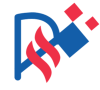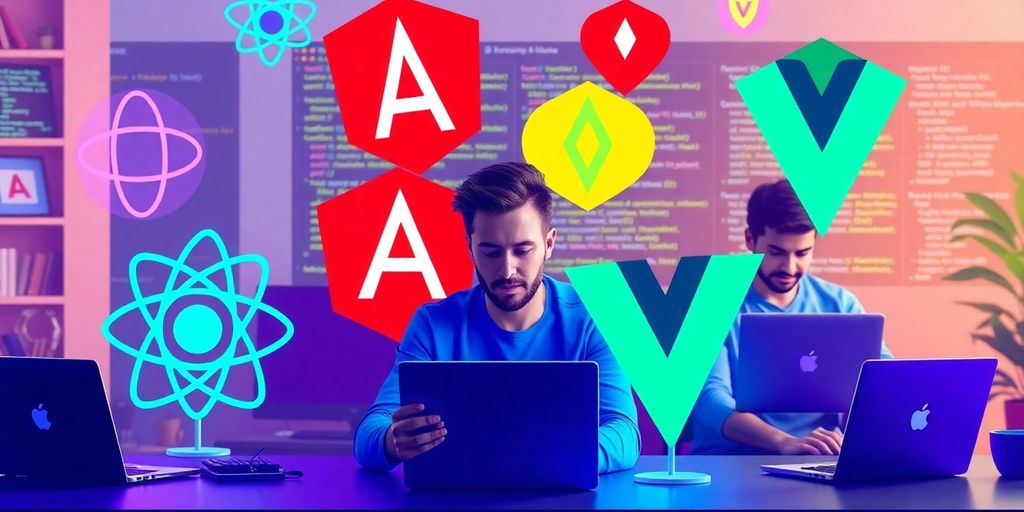In today’s world, creativity is essential for making projects stand out. Canva for Graphic Design is a powerful tool that helps users unleash their creativity and produce stunning visuals. This article will explore how Canva transforms your design projects, making it easier for anyone to create professional content, regardless of their design experience.
Key Takeaways
- Canva offers a simple way to create eye-catching designs without needing advanced skills.
- Its extensive template library helps users find the perfect starting point for any project.
- Collaboration features allow teams to work together in real-time on design projects.
- With tools like Magic Resize, users can quickly adapt designs for different platforms.
- Canva’s user-friendly interface makes it easy for anyone to explore their creative potential.
Understanding Canva for Graphic Design

Canva is a powerful online tool that helps people create stunning visuals for various projects. Its user-friendly design makes it accessible for everyone, from beginners to experts. Here’s a closer look at what makes Canva special:
What Makes Canva Unique
- Easy to Use: Canva’s interface is simple, allowing users to drag and drop elements easily.
- Wide Range of Templates: There are thousands of templates available for different needs, from social media posts to presentations.
- Collaboration Features: Users can work together in real-time, making it great for team projects.
The Evolution of Canva as a Design Tool
Canva started as a basic design platform and has grown into a comprehensive tool that includes:
- Advanced Editing Tools: Users can now edit images and graphics directly within the platform.
- Integration with Other Apps: Canva can connect with various apps, enhancing its functionality.
- Mobile Accessibility: Canva’s mobile app allows users to design on the go.
Why Choose Canva for Your Projects
Choosing Canva for your design needs comes with several benefits:
- Cost-Effective: Many features are free, and the Pro version offers even more tools at a reasonable price.
- Versatile: Suitable for personal, educational, and professional projects.
- Community Support: A large community of users provides tips, tutorials, and inspiration.
Canva empowers users to unleash their creativity and produce visually appealing content with ease. Whether for school, work, or personal projects, it’s a tool that can transform your ideas into reality.
With its unique features and user-friendly design, Canva is a go-to choice for anyone looking to enhance their graphic design skills.
Exploring Canva’s User-Friendly Interface
Canva is known for its easy-to-use interface, making it accessible for everyone, from beginners to experienced designers. Here’s a closer look at its features:
Navigating the Dashboard
- The dashboard is simple and organized, allowing users to find tools quickly.
- Users can easily access their projects, templates, and design elements from the main screen.
- A search bar helps in locating specific items or templates without hassle.
Customizing Your Workspace
- Users can adjust their workspace to fit their preferences, such as changing the layout or color scheme.
- You can save your favorite tools and templates for quick access.
- The option to create folders helps in organizing projects efficiently.
Utilizing Canva’s Design Tools
- Canva offers a variety of design tools, including text, images, and shapes.
- Users can drag and drop elements onto their canvas, making the design process intuitive.
- Collaboration features allow multiple users to work on a project simultaneously, enhancing teamwork.
Canva’s user-friendly interface empowers users to unleash their creativity without feeling overwhelmed by complex tools.
Overall, Canva’s design platform is designed to make graphic design accessible and enjoyable for everyone, ensuring that your projects can shine with minimal effort.
Leveraging Canva’s Extensive Template Library
Canva’s template library is a fantastic resource for anyone wanting to create eye-catching designs quickly. With a variety of templates available for different purposes, you can easily find one that fits your project needs. Here’s what you can expect:
Finding the Right Template for Your Needs
- Diverse Options: Choose from templates for social media, presentations, posters, and more.
- Easy Search: Use keywords to find templates that match your style or theme.
- Categories: Browse through categories like business, education, and events to narrow down your choices.
Customizing Templates to Fit Your Brand
- Personalization: Change colors, fonts, and images to align with your brand identity.
- User-Friendly Tools: Canva’s tools make it simple to adjust layouts and elements.
- Consistency: Ensure all your materials have a cohesive look by using similar templates.
Saving Time with Pre-Designed Layouts
- Quick Start: Templates provide a solid foundation, allowing you to focus on content.
- Less Stress: No need to start from scratch; just customize and go!
- Efficiency: Create high-quality designs in a fraction of the time compared to traditional methods.
Using Canva’s extensive template library can significantly enhance your design process, making it easier to produce professional-looking materials that stand out.
With these features, Canva empowers users to create stunning visuals that effectively communicate their message, making it a valuable tool for anyone looking to enhance their projects.
Enhancing Creativity with Canva’s Design Elements
Incorporating Graphics and Icons
Canva offers a wide variety of graphics and icons that can enhance your designs. Here are some ways to use them effectively:
- Choose relevant graphics that match your project theme.
- Combine icons with text to create engaging visuals.
- Experiment with sizes and placements to find the best layout.
Using Canva’s Font Library
Fonts play a crucial role in design. Canva’s font library allows you to:
- Select from hundreds of fonts to find the perfect match for your style.
- Mix and match fonts for headings and body text to create contrast.
- Adjust font sizes and colors to improve readability.
Adding Animations and Interactive Elements
To make your designs more engaging, consider adding animations and interactive elements. Here’s how:
- Use simple animations to draw attention to key points.
- Incorporate interactive elements like buttons for presentations.
- Preview your animations to ensure they enhance rather than distract from your message.
By utilizing Canva’s design elements, you can unlock your creativity and produce stunning visuals that stand out. Whether for school projects or personal endeavors, these tools help you express your ideas in unique ways.
Collaborating on Projects with Canva

Real-Time Collaboration Features
Canva makes teamwork easy with its real-time collaboration features. You can work on designs together with your friends or colleagues, seeing changes as they happen. This means everyone can share ideas and make edits at the same time, which helps create better designs.
Sharing Designs with Team Members
Sharing your work is simple in Canva. You can:
- Send a link to your design.
- Invite team members to edit or comment.
- Control who can view or change your designs.
This way, everyone stays on the same page and can contribute to the project.
Providing Feedback and Suggestions
Canva allows you to give feedback easily. You can:
- Leave comments directly on the design.
- Suggest changes for your teammates.
- Discuss ideas in the chat feature.
This helps improve the design and ensures that everyone’s voice is heard.
Collaboration in Canva not only enhances creativity but also helps in building a strong team spirit. Brand folders can be set up to group branding, templates, and controls, making it easier to collaborate on creative projects.
Maximizing Efficiency with Canva Pro Features
Canva Pro offers a variety of features that can significantly enhance your design experience. These tools are designed to save time and improve your workflow.
Magic Resize for Multi-Platform Designs
With the Magic Resize feature, you can easily adjust your designs for different platforms. This means you can create one design and resize it for:
- Instagram posts
- Facebook covers
- Twitter headers
Brand Kit for Consistent Branding
The Brand Kit allows you to keep your branding consistent across all your designs. You can save:
- Your logo
- Brand colors
- Fonts
This ensures that every piece of content you create reflects your brand identity.
Accessing Premium Elements
Canva Pro gives you access to a wide range of premium elements, including:
- High-quality images
- Unique illustrations
- Exclusive templates
These elements can elevate the quality of your designs and make them stand out.
By using Canva Pro features, you can streamline your design process and focus more on creativity rather than technical details.
In summary, Canva Pro is a powerful tool that can help you maximize efficiency in your design projects, making it easier to create stunning visuals quickly and effectively.
Creating Impactful Social Media Graphics
Designing for Different Platforms
Creating graphics for social media can be fun and easy with Canva. Each platform has its own style, so it’s important to design accordingly. Here are some tips:
- Know the dimensions: Each platform has specific size requirements for images. For example, Instagram posts are usually square, while Facebook covers are rectangular.
- Use platform-specific templates: Canva offers templates tailored for each social media platform, making it easier to create the right look.
- Keep it simple: Too much text or clutter can confuse viewers. Focus on one main message.
Utilizing Canva’s Social Media Templates
Canva has a huge library of templates that can help you create stunning graphics quickly. Here’s how to make the most of them:
- Browse the template library: Find templates for posts, stories, and ads.
- Customize to fit your brand: Change colors, fonts, and images to match your brand’s style.
- Save your favorites: Keep a collection of templates you love for future use.
Enhancing Engagement with Visuals
Visuals are key to grabbing attention on social media. Here are some ways to enhance your graphics:
- Incorporate eye-catching images: Use high-quality images that relate to your message.
- Add animations: Simple animations can make your posts stand out in a crowded feed.
- Use bold text: Make sure your main message is clear and easy to read.
Remember, the goal is to create graphics that not only look good but also connect with your audience.
By using Canva’s tools and templates, you can easily create impactful social media graphics that resonate with your followers and drive engagement.
Crafting Professional Presentations with Canva
Creating professional presentations is easy with Canva. Its user-friendly design tools help you make stunning slides that impress your audience. Here’s how to get started:
Choosing the Right Presentation Template
- Explore the Template Library: Canva offers a wide range of templates tailored for different presentation styles. You can find templates for business meetings, educational purposes, and more.
- Select a Template: Choose a template that fits your theme and audience. Look for designs that are visually appealing and easy to customize.
- Customize Your Template: Adjust colors, fonts, and layouts to match your brand or personal style. This ensures a cohesive look throughout your presentation.
Incorporating Visuals and Text
- Use High-Quality Images: Incorporate relevant visuals to enhance your message. Canva provides access to a vast library of images and icons.
- Keep Text Concise: Use bullet points and short sentences to convey your ideas clearly. Avoid cluttering slides with too much text.
- Highlight Key Points: Use bold text or different colors to emphasize important information, making it easier for your audience to follow along.
Delivering a Compelling Presentation
Engaging your audience is key. Use Canva’s design features to create a visually appealing presentation that captures attention and keeps your audience interested.
By following these steps, you can craft a professional presentation that stands out. With Canva, the process is streamlined, allowing you to focus on delivering your message effectively.
Utilizing Canva for Marketing and Branding
Designing Marketing Materials
Canva is a powerful tool for creating marketing materials that stand out. With its vast library of templates, you can easily design:
- Flyers
- Brochures
- Business cards
These templates can be customized to match your brand’s colors and fonts, ensuring a cohesive look across all your materials.
Building a Strong Brand Identity
To build a strong brand identity, consistency is key. Canva allows you to:
- Upload your logo
- Create a Brand Kit with your color palette
- Use the same fonts across all designs
This helps in maintaining a recognizable presence in the market.
Reaching Your Audience with Canva
Canva helps you connect with your audience through visually appealing content. By utilizing digital marketing strategies, you can:
- Create engaging social media posts
- Design eye-catching ads
- Develop informative infographics
These elements can significantly enhance your brand visibility and engagement with your target audience.
Canva empowers businesses to create stunning visuals that effectively communicate their brand message and attract their target audience.
By leveraging Canva’s features, you can transform your marketing efforts and elevate your branding to new heights.
Unlocking Advanced Features in Canva

Canva is not just a basic design tool; it has many advanced features that can help you create amazing projects. Here’s a look at some of these features:
Exploring Canva’s Hidden Gems
- Magic Resize: Quickly change the size of your designs for different platforms.
- Brand Kit: Keep your brand’s colors, fonts, and logos in one place for easy access.
- Premium Elements: Access a wide range of high-quality images, icons, and illustrations.
Advanced Editing Tools
Canva offers tools that let you:
- Adjust transparency and layers for better design depth.
- Use grids and frames to organize your content.
- Apply filters to enhance your images.
Integrating Canva with Other Platforms
You can easily connect Canva with:
- Social media platforms for direct sharing.
- Google Drive for easy access to your files.
- Other design tools to expand your creative options.
Unlocking these features can transform your designs from ordinary to extraordinary. Canva empowers you to express your creativity like never before!
Canva for Education and Learning
Enhancing Learning with Visuals
Canva is a free design and presentation tool for students that helps them create amazing designs, documents, and presentations in minutes. By using Canva, students can enhance their learning experience through visually appealing materials. Here are some ways Canva can help:
- Create engaging infographics to summarize information.
- Design posters for school projects that capture attention.
- Make presentations that are visually stunning and informative.
Creating Educational Materials
With Canva, students can easily design educational materials that are tailored to their needs. They can:
- Choose from a wide range of templates.
- Customize colors, fonts, and layouts to match their style.
- Incorporate images and graphics to make learning more interactive.
Engaging Students with Interactive Designs
Canva allows students to create interactive designs that can make learning more fun. For example:
- Use animations in presentations to keep the audience engaged.
- Create quizzes and flashcards that are visually appealing.
- Collaborate with classmates on group projects in real-time.
By integrating creativity into learning, students can develop a deeper understanding of the material and express their ideas more effectively.
Overall, Canva is a powerful tool that not only helps students with their projects but also encourages them to explore their creativity and improve their design skills.
Future Trends in Canva for Graphic Design

Emerging Features and Updates
Canva is constantly evolving, introducing new features that enhance user experience. The platform is focused on growth, ensuring that users have access to the latest tools and functionalities. Some of the exciting updates include:
- Enhanced AI tools for design suggestions.
- New collaboration features for team projects.
- Improved mobile app functionalities for on-the-go design.
The Role of AI in Design
Artificial Intelligence is becoming a significant part of graphic design. Canva is integrating AI to help users create stunning visuals more efficiently. This includes:
- Smart design suggestions based on user preferences.
- Automated resizing for different platforms.
- AI-generated templates tailored to specific needs.
Canva’s Impact on the Design Industry
Canva is reshaping how people approach graphic design. Its user-friendly interface and extensive resources make design accessible to everyone. As Canva continues to grow, it will likely:
- Influence design education by making tools available to students.
- Encourage more people to engage in creative projects.
- Set trends in visual communication that others will follow.
The future of Canva looks bright, with endless possibilities for creativity and innovation in graphic design.
By staying updated with these trends, users can maximize their design potential and keep their projects fresh and engaging.
Final Thoughts on Canva’s Creative Power
To wrap things up, Canva is an amazing tool for anyone who wants to design. Whether you are just starting out or have some experience, Canva makes it simple and enjoyable to create great designs. With so many templates, images, and fonts available, you can quickly make professional-looking projects. Plus, features like layers and video options let you take your designs even further. So, if you’re ready to express your creativity, give Canva a try today!
Frequently Asked Questions
What is Canva and how does it work?
Canva is a web-based design tool that lets you create different types of visuals like posters, social media posts, and presentations. It has a simple interface and offers many templates and design elements to help you get started.
Is Canva free to use?
Yes, Canva offers a free version that includes many features. There are also paid options, like Canva Pro, which provide additional tools and resources.
Can I use my own images in Canva?
Absolutely! You can upload your own photos and graphics to use in your designs, making it easy to customize your projects.
What types of projects can I create with Canva?
With Canva, you can create a variety of projects, including social media graphics, presentations, flyers, and even infographics.
Can I collaborate with others on Canva?
Yes, Canva allows you to share your designs with others. You can work together in real-time, making it great for group projects.
Are there templates available for specific needs?
Yes, Canva has a wide range of templates for different purposes, including business presentations, social media posts, and more.
How can I access Canva on my devices?
You can use Canva on any device with internet access. There’s a web version and mobile apps available for both iOS and Android.
What are some tips for using Canva effectively?
Start by exploring the templates to find a design you like. Use the drag-and-drop feature to add elements, and don’t be afraid to experiment with colors and fonts!